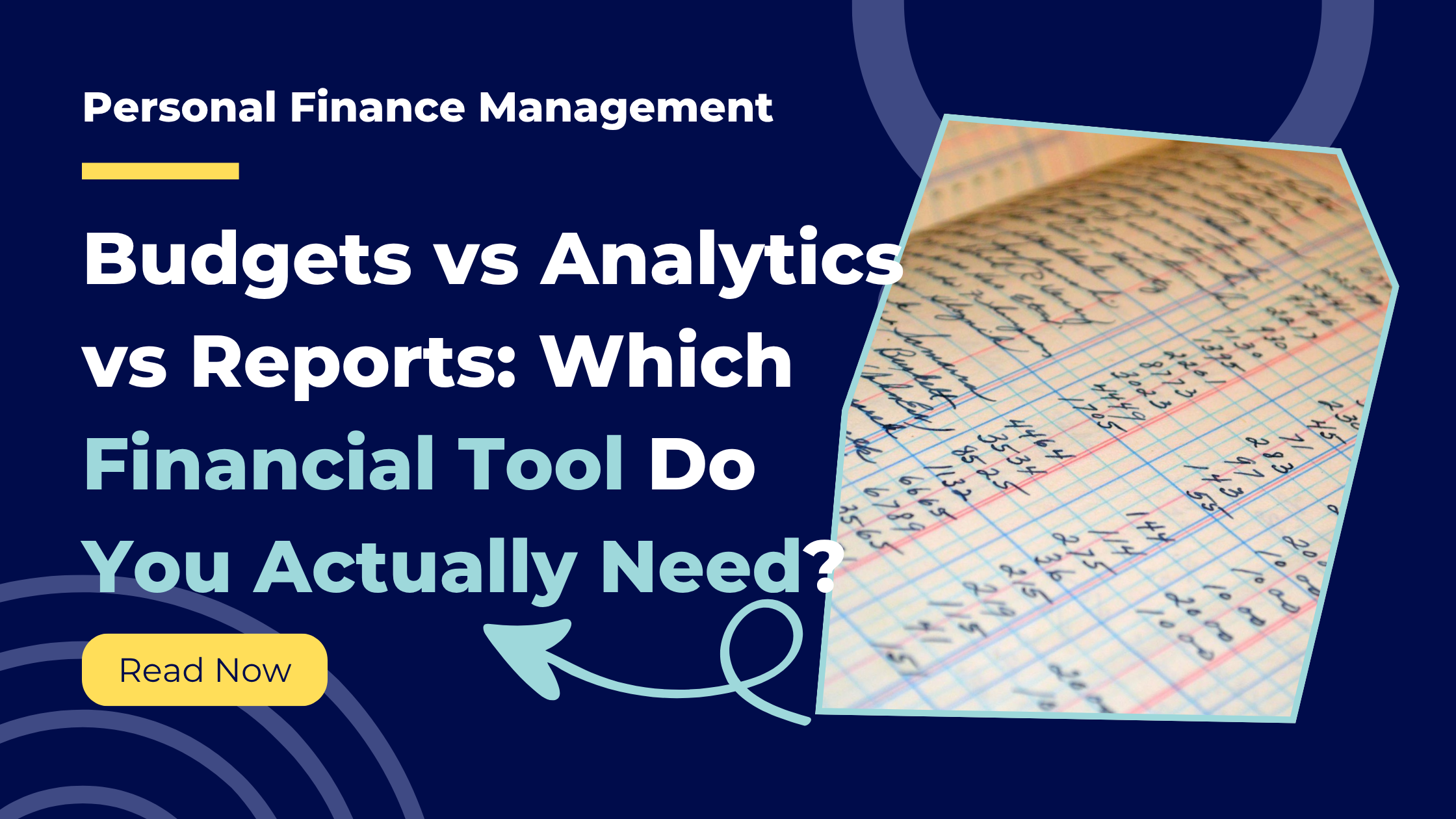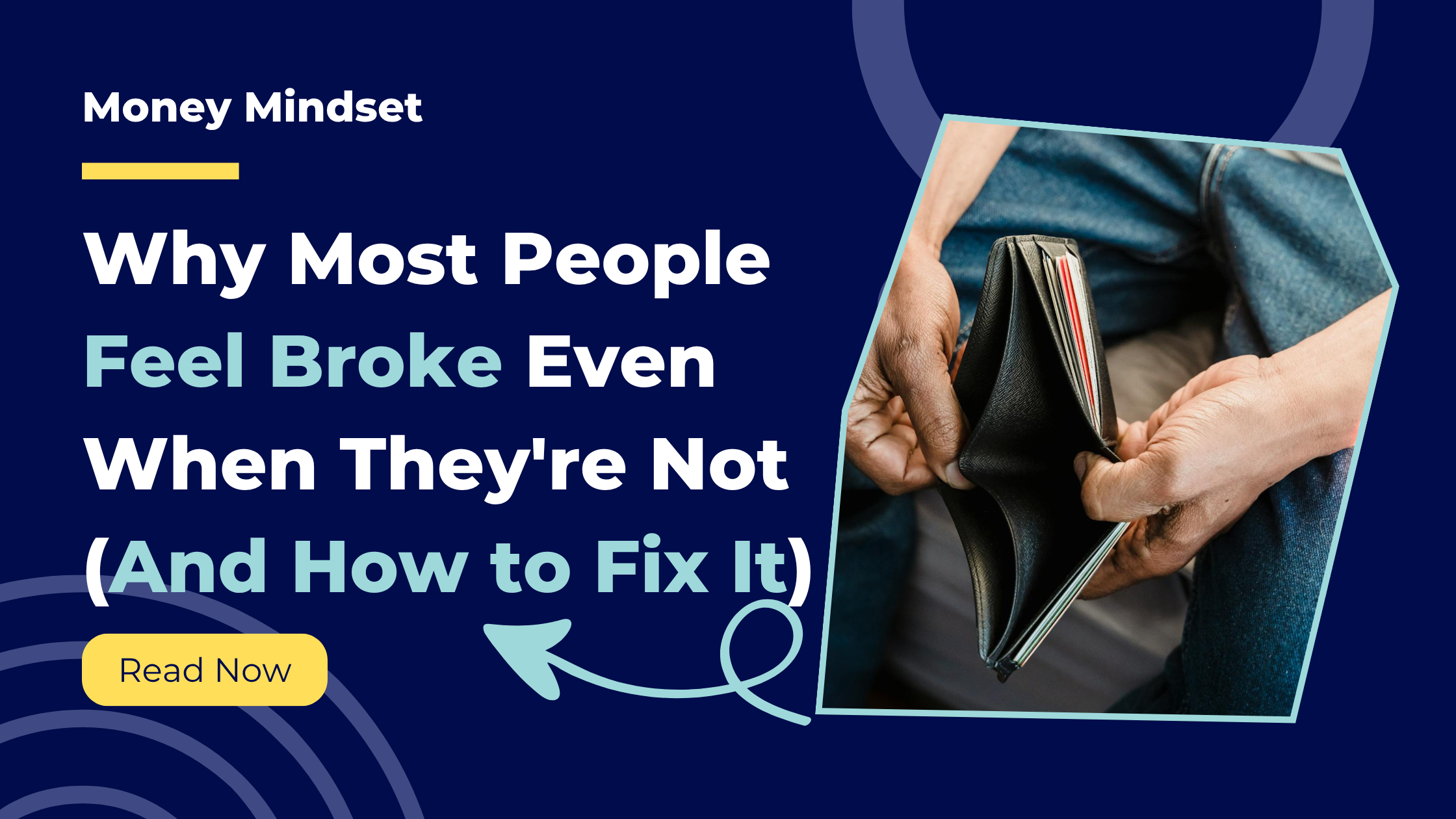•
1 min read
Excel vs Fiscility: The Real Cost of Manual Financial Tracking
A detailed comparison of Excel spreadsheets versus automated financial platforms across data consolidation, reporting, and ease of use.
You have heard about automated financial platforms like Fiscility. You wonder if they are worth it. Can they really replace a tool that Excel that has stood as king for so long?
This post answers that question. We will compare Excel and Fiscility head-to-head across the categories that actually matter: combining transactions from multiple accounts, creating dashboards, generating reports, ease of use, and ongoing maintenance. For each category, you will see exactly what the workflow looks like for both tools.
This is not about dismissing Excel. Excel is brilliant for many things. But financial tracking might not be one of them. Let us examine why.
Brief Overview: Excel
What It Is
Excel is a spreadsheet application. You create rows and columns. You input data. You write formulas to calculate totals, averages, and other metrics. You create charts to visualise data. It is flexible, powerful, and infinitely customisable.
What It's Good For
Excel excels at custom analysis. If you need a specific calculation that no pre-built tool offers, Excel can do it. If you want complete control over every aspect of your data structure, Excel provides that. If you already know Excel well, the learning curve is minimal.
What It's Not Good For
Excel requires manual work. It does not connect to your bank accounts. It does not sync transactions automatically. It does not categorise spending for you. Everything you want Excel to do, you must make Excel do. This flexibility is both its strength and its weakness.
Brief Overview: Fiscility
What It Is
Fiscility is an automated financial intelligence platform. It connects to your bank accounts via secure open banking. It syncs transactions automatically. It categorises spending. It calculates metrics like burn rate and runway. It generates reports and delivers them to your inbox on schedule.
What It's Good For
Fiscility excels at automation and consistency. If you want financial visibility without manual effort, Fiscility delivers that. If you need consolidated views across multiple accounts, Fiscility provides that. If you want scheduled reports that arrive whether you remember or not, Fiscility handles that.
What It's Not Good For
Fiscility is less flexible than Excel. You cannot create completely custom formulas or calculations. The platform does what it does well, but it does not do everything. If you need highly specialised analysis unique to your situation, Excel might be better.
Category 1: Combining Transactions From Multiple Accounts
Why This Matters
Most people have multiple accounts. Current account. Savings. Credit card. Maybe a joint account. Maybe PayPal or Revolut. To understand your complete financial picture, you need all transactions in one place. Partial visibility creates blind spots.
How Excel Handles This
Step 1: Log into your first bank account.
Open your browser. Navigate to your bank. Enter username and password. Complete two-factor authentication. Navigate to transactions. This takes 2-3 minutes per account.
Step 2: Export transactions as CSV.
Select date range. Click export. Choose CSV format. Save file. Repeat for each account. You now have three or four CSV files in your downloads folder.
Step 3: Open each CSV in Excel.
Excel does not always format bank CSVs correctly. Dates might be wrong. Currency symbols might break. You fix formatting issues manually.
Step 4: Copy transactions into your master spreadsheet.
Select all rows from the first CSV. Copy. Switch to your master sheet. Paste below existing data. Repeat for each account. Watch for duplicate transactions if you exported overlapping date ranges.
Step 5: Ensure consistent formatting.
Different banks format data differently. One bank uses "dd/mm/yyyy" for dates. Another uses "mm/dd/yyyy". One bank puts negative numbers in parentheses. Another uses minus signs. You standardise this manually or with formulas.
Step 6: Remove duplicates.
If you exported overlapping date ranges, you have duplicate transactions. Sort by date and amount. Manually identify duplicates. Delete them. Or write a formula to remove duplicates automatically if you know how.
Total time: 15-25 minutes weekly.
More if you have many accounts or encounter formatting issues.
How Fiscility Handles This
Step 1: Connect your accounts once during initial setup.
Open Fiscility. Click "Connect Account". Choose your bank from the list. Authenticate via your bank's secure login. Fiscility uses open banking. Your credentials never pass through Fiscility servers. This takes 2-3 minutes per account. You do this once.
Step 2: Transactions sync automatically.
From this point forward, all transactions from all connected accounts sync automatically. Every day. No exports. No manual copying. No formatting fixes. No duplicate removal. The system handles everything.
Step 3: View consolidated transactions.
Open Fiscility dashboard. All transactions from all accounts appear in one unified view. Sorted chronologically. Formatted consistently. Duplicates removed automatically.
Total time after initial setup: 0 minutes.
The system runs whether you think about it or not.
Winner: Fiscility
Excel requires 15-25 minutes weekly. That is 60-100 minutes monthly or 12-20 hours annually just to consolidate data. Fiscility does this automatically after a one-time 10-minute setup. The time savings alone justify the platform.
Category 2: Creating Financial Dashboards
Why This Matters
A dashboard gives you an at-a-glance view of your financial position. Total balance across accounts. Spending by category. Trends over time. A good dashboard turns data into insight in seconds.
How Excel Handles This
Step 1: Design your dashboard layout.
Decide what you want to see. Total balance? Category spending? Monthly trends? Sketch it out. Determine which cells will contain summaries and which will contain charts.
Step 2: Write formulas to calculate metrics.
Want total spending this month? Write a SUMIF formula referencing your transaction data and filtering by date. Want spending by category? Write multiple SUMIF formulas for each category. Want percentage of spending per category? Divide category totals by overall total.
Step 3: Create pivot tables if needed.
Pivot tables are powerful but not intuitive. Select your data range. Insert pivot table. Drag fields to rows, columns, and values. Configure how you want data aggregated. Format the output.
Step 4: Build charts to visualise data.
Select the data range for your chart. Insert chart. Choose chart type (bar, pie, line). Configure axes. Add labels. Adjust colours. Position on your dashboard sheet. Repeat for each chart you want.
Step 5: Format for readability.
Adjust column widths. Add borders. Use colours to highlight important numbers. Make sure everything fits on one screen without scrolling. Professional dashboards take time to build.
Step 6: Update the dashboard regularly.
Every time you add new transactions, your formulas recalculate. But if your date ranges are hardcoded, you need to update them. If your categories change, you need to update formulas. Maintenance is ongoing.
Total time to build: 2-4 hours initially.
Total time to maintain: 10-20 minutes weekly as you adjust date ranges and troubleshoot broken formulas.
How Fiscility Handles This
Step 1: Open Fiscility.
The dashboard exists by default. No building required.
Step 2: View metrics automatically calculated.
Total balance across all accounts. Spending by category with percentages. Income vs expenses. Burn rate. Runway. Trends over last 30, 60, 90 days. All calculated automatically from your synced transactions.
Step 3: Customise view if desired.
Choose which date range to display. Toggle between different chart types. Filter by specific accounts or categories. Basic customisation takes seconds.
Step 4: Dashboard updates automatically.
As new transactions sync, the dashboard updates. No manual refresh. No formula maintenance. No date range adjustments. It just stays current.
Total time to build: 0 minutes.
Total time to maintain: 0 minutes.
Winner: Fiscility
Excel dashboards are powerful if you build them correctly. But building them takes hours. Maintaining them takes ongoing effort. Fiscility provides a professional dashboard immediately with zero setup and zero maintenance.
Category 3: Generating Financial Reports
Why This Matters
Reports answer specific questions. What did I spend last month? How does this month compare to last month? What are my trends over the last quarter? Reports need to be accurate, consistent, and easy to generate.
How Excel Handles This
Step 1: Determine what your report needs to show.
Monthly spending summary? Category breakdown? Income vs expenses? Year-over-year comparison? Define the scope.
Step 2: Create a new sheet for the report.
Add a new worksheet. Name it "Monthly Report - October 2024" or similar.
Step 3: Write formulas to pull relevant data.
Reference your main transaction sheet. Use SUMIFS to calculate totals for specific date ranges and categories. Use VLOOKUP or INDEX-MATCH if you need to pull data from other sheets. Build the calculations that generate your report.
Step 4: Format the report.
Add headers. Bold important numbers. Use borders and shading. Create a structure that is easy to read. Professional formatting takes time.
Step 5: Create charts if needed.
Same process as dashboard creation. Select data. Insert chart. Configure. Format. Position.
Step 6: Generate the report each period.
Every month, you either manually update date ranges in your existing report template, or you copy the template and adjust for the new period. Either way, it is manual work.
Total time per report: 20-40 minutes.
More if you want detailed analysis or multiple chart types.
How Fiscility Handles This
Step 1: Choose report type and frequency.
During setup, select which reports you want. Daily pulse. Weekly summary. Monthly overview. Choose delivery method (email or in-app notification).
Step 2: Receive reports automatically.
Reports generate automatically at scheduled times. Daily report arrives every morning. Weekly report arrives every Sunday. Monthly report arrives on the 1st. No manual generation required.
Step 3: Review the report.
Open email or app. Read the report. Total income. Total spending. Category breakdown. Notable transactions. Trends. Everything formatted consistently.
Step 4: Export if needed.
If you need the report in Excel or PDF format for records, export it. One click. Otherwise, just review in-app or email.
Total time per report: 0 minutes to generate.
2-5 minutes to review.
Winner: Fiscility
Excel can generate beautiful custom reports if you invest the time. But generating reports manually every week or month is exhausting. Fiscility delivers scheduled reports automatically, consistently formatted, with zero effort after initial setup.
Category 4: Ease of Use and Learning Curve
Why This Matters
A tool only helps if you actually use it. If the learning curve is steep or the ongoing effort is high, you will quit. Ease of use determines whether a system becomes a habit or gets abandoned.
Excel: The Learning Curve
What you need to know:
Basic Excel is easy. Rows, columns, simple arithmetic. But financial tracking requires intermediate to advanced skills. You need to understand:
- Formulas (SUM, SUMIF, SUMIFS, VLOOKUP, INDEX-MATCH)
- Absolute vs relative cell references
- Date formatting and date arithmetic
- Pivot tables
- Charts and data visualisation
- Data validation
- Conditional formatting
- Troubleshooting formula errors
If you already have these skills, Excel is approachable. If you do not, expect weeks of learning before you build a functional system.
Ongoing effort required:
Even after you build your system, Excel requires constant feeding. Export transactions. Copy data. Update formulas. Fix errors. Regenerate reports. This effort never ends. If you stop feeding the system for two weeks, catching up feels overwhelming. Many people quit.
Error potential:
Excel allows user error. Accidentally delete a formula? Data corrupted. Reference the wrong cell range? Calculations are wrong. Paste over existing data? Information lost. Excel gives you power. Power includes the power to break things.
Fiscility: The Learning Curve
What you need to know:
How to connect a bank account. How to navigate a web dashboard. That is it. If you can use online banking, you can use Fiscility.
Ongoing effort required:
None. After initial setup, the system runs itself. Transactions sync automatically. Reports generate automatically. Dashboards update automatically. The only effort is reviewing the information Fiscility provides. This takes minutes, not hours.
Error potential:
Minimal. Transactions sync directly from your bank. No manual entry means no typos. Automated categorisation eliminates miscategorisation. The system handles complexity so you do not have to.
Winner: Fiscility
Excel is powerful for people who already have advanced spreadsheet skills and enjoy maintaining systems. For everyone else, Excel is a burden. Fiscility requires no technical skills and no ongoing effort. It just works.
Category 5: Ongoing Maintenance and Time Cost
Why This Matters
The initial setup is one thing. The ongoing maintenance is what determines whether you stick with a system. Tools that require constant attention get abandoned. Tools that maintain themselves get used.
Excel: Monthly Time Investment
Weekly tasks (52 weeks per year):
- Log into accounts and export transactions: 10 minutes
- Copy and paste into master sheet: 5 minutes
- Fix formatting issues: 5 minutes
- Remove duplicates: 3 minutes
- Verify formulas still work: 2 minutes
Total weekly: 25 minutes
Total annually: 21.7 hours
Monthly tasks (12 times per year):
- Generate monthly report: 20 minutes
- Update dashboard date ranges: 5 minutes
- Reconcile against bank statements: 15 minutes
Total monthly: 40 minutes
Total annually: 8 hours
Occasional tasks:
- Fix broken formulas: 2 hours annually
- Add new accounts or categories: 1 hour annually
- Rebuild parts of spreadsheet when it breaks: 2 hours annually
Total occasional: 5 hours
Grand total: 34.7 hours annually
At £50 per hour (a modest valuation of your time), that is £1,735 worth of time spent on spreadsheet maintenance. At £100 per hour, it is £3,470.
Fiscility: Monthly Time Investment
Weekly tasks:
- Review weekly report: 5 minutes
Total weekly: 5 minutes
Total annually: 4.3 hours
Monthly tasks:
- Review monthly report: 10 minutes
Total monthly: 10 minutes
Total annually: 2 hours
Occasional tasks:
- None. System maintains itself.
Grand total: 6.3 hours annually
At £50 per hour, that is £315 worth of time. At £100 per hour, £630.
Time saved by using Fiscility: 28.4 hours annually.
At £50/hour, that is £1,420 saved. At £100/hour, £2,840 saved. The Fiscility annual subscription costs approximately £300-£350 depending on plan. The time savings alone create a return on investment of 400-900%.
Winner: Fiscility
The ongoing maintenance cost of Excel is staggering when you calculate it honestly. Nearly 35 hours per year. Fiscility reduces that to 6 hours. The 28-hour saving is worth far more than the subscription cost for anyone who values their time.
Category 6: Accuracy and Reliability
Why This Matters
Financial data must be accurate. Incorrect data leads to bad decisions. Reliability matters. Can you trust that your system shows the truth?
Excel: Accuracy Depends on You
Sources of error:
- Manual data entry introduces typos
- Copy-paste errors (pasting to wrong location, overwriting data)
- Formula errors (referencing wrong cells, incorrect logic)
- Date formatting issues causing wrong calculations
- Missing transactions because you forgot to export one account
- Double-counting transactions due to overlapping exports
- Categorisation inconsistency (same transaction categorised differently in different months)
Reliability issues:
If you miss a week of updates, catching up requires reconstructing what you missed. If you accidentally overwrite data, there is no undo beyond Excel's limited history. If a formula breaks and you do not notice, your calculations are wrong until you spot and fix it.
Excel's accuracy is only as good as your diligence and skill.
Fiscility: Accuracy Built In
Sources of truth:
Transactions sync directly from your bank via secure open banking. This is the same data your bank has. It is automatically accurate.
Error prevention:
- No manual entry means no typos
- No copy-paste means no accidental overwrites
- No formula writing means no formula errors
- Automatic categorisation is consistent
- Duplicate detection prevents double-counting
- All accounts sync automatically so nothing is missed
Reliability:
The system runs whether you check it or not. If you do not review reports for two weeks, they are still there. Historical data never disappears. The system maintains itself without your intervention.
Winner: Fiscility
Excel is only as accurate as the human using it. Fiscility eliminates human error by eliminating human involvement in data entry and calculation.
When Excel Might Still Be Better
Highly Custom Analysis
If you need calculations or visualisations that no pre-built tool offers, Excel is unmatched. Want to calculate your personal inflation rate using a custom basket of goods? Excel can do that. Fiscility cannot.
You Already Have a Working System
If you have spent years building an Excel system that works for you, and you genuinely do not mind the ongoing maintenance, switching might not be worth it. Inertia is real. If it is not broken for you, do not fix it.
You Enjoy Spreadsheet Work
Some people find spreadsheet work meditative. If you genuinely enjoy spending time in Excel and the maintenance does not feel like a burden, Excel might be right for you. Not everyone optimises for time savings.
Budget Constraints
Excel (if you already have it) costs nothing beyond your time. Fiscility has a subscription fee. If budget is extremely tight and time is not scarce, Excel might be the pragmatic choice.
When Fiscility Is Clearly Better
You Value Your Time
If your time is worth more than £10-15 per hour (which it is), Fiscility pays for itself purely through time savings.
You Have Multiple Accounts
The more accounts you manage, the more painful Excel becomes. Fiscility handles ten accounts as easily as it handles one.
You Want Consistency Without Effort
If you want financial visibility but do not want financial tracking to be a hobby, Fiscility delivers that.
You Are Not an Excel Expert
If formulas and pivot tables intimidate you, Excel is the wrong tool for financial tracking. Fiscility requires no technical skill.
You Want Scheduled Reports
Excel cannot email you a report automatically. Fiscility can.
The Real Question: How Much Is Your Time Worth?
This comparison is not really about features. Both tools can technically accomplish the same end goal: understanding your finances.
The comparison is about time and effort. Excel requires 35 hours annually. Fiscility requires 6 hours. That is 29 hours saved.
What could you do with 29 extra hours per year? Almost a full working week. That is time you could spend:
- Earning more money
- Building a side business
- Spending with family
- Learning a new skill
- Doing literally anything else you value
Fiscility costs roughly £300 annually. The time savings are worth £1,500-£3,000 depending on how you value your time. The return on investment is undeniable.
Key Takeaways
Excel is powerful and flexible but requires constant manual effort. Consolidating transactions takes 15-25 minutes weekly. Building dashboards takes hours. Generating reports takes 20-40 minutes each time. Annual time investment is approximately 35 hours.
Fiscility automates everything after a one-time setup. Transactions sync automatically. Dashboards exist by default. Reports generate on schedule. Annual time investment is approximately 6 hours.
Time savings from Fiscility: 29 hours annually. At typical hourly valuations, this represents £1,500-£3,000 in reclaimed time value. The subscription cost is £300-£350 annually. ROI is 400-900%.
Excel is better for highly custom analysis and for people who already have advanced Excel skills and enjoy spreadsheet work. Fiscility is better for everyone who wants financial visibility without financial tracking becoming a second job.
Stop Spending Your Weekends in Excel
You built an Excel system because no better option existed. Now better options exist.
Fiscility delivers everything your Excel spreadsheet does, automatically, without the manual effort that consumes your time.
Try Fiscility free for 7 days and see what 29 hours of your life back feels like: Start Your Free Trial
Summary
Excel requires manual transaction consolidation, custom dashboard creation, manual report generation, advanced technical skills, and approximately 35 hours of annual maintenance.
Fiscility automates transaction syncing, provides dashboards by default, generates reports on schedule, requires no technical skills, and needs only 6 hours of annual review time.
The time savings of 29 hours annually are worth substantially more than the subscription cost. For anyone who values their time at typical rates, Fiscility delivers 400-900% ROI purely through time reclaimed.
Excel remains superior for highly custom analysis. Fiscility is superior for everyone who wants financial clarity without financial tracking consuming their life.
Found this helpful? Share it with others!
Ready to take control of your finances?
Join Fiscility today and start your financial journey.
Apply for a Membership